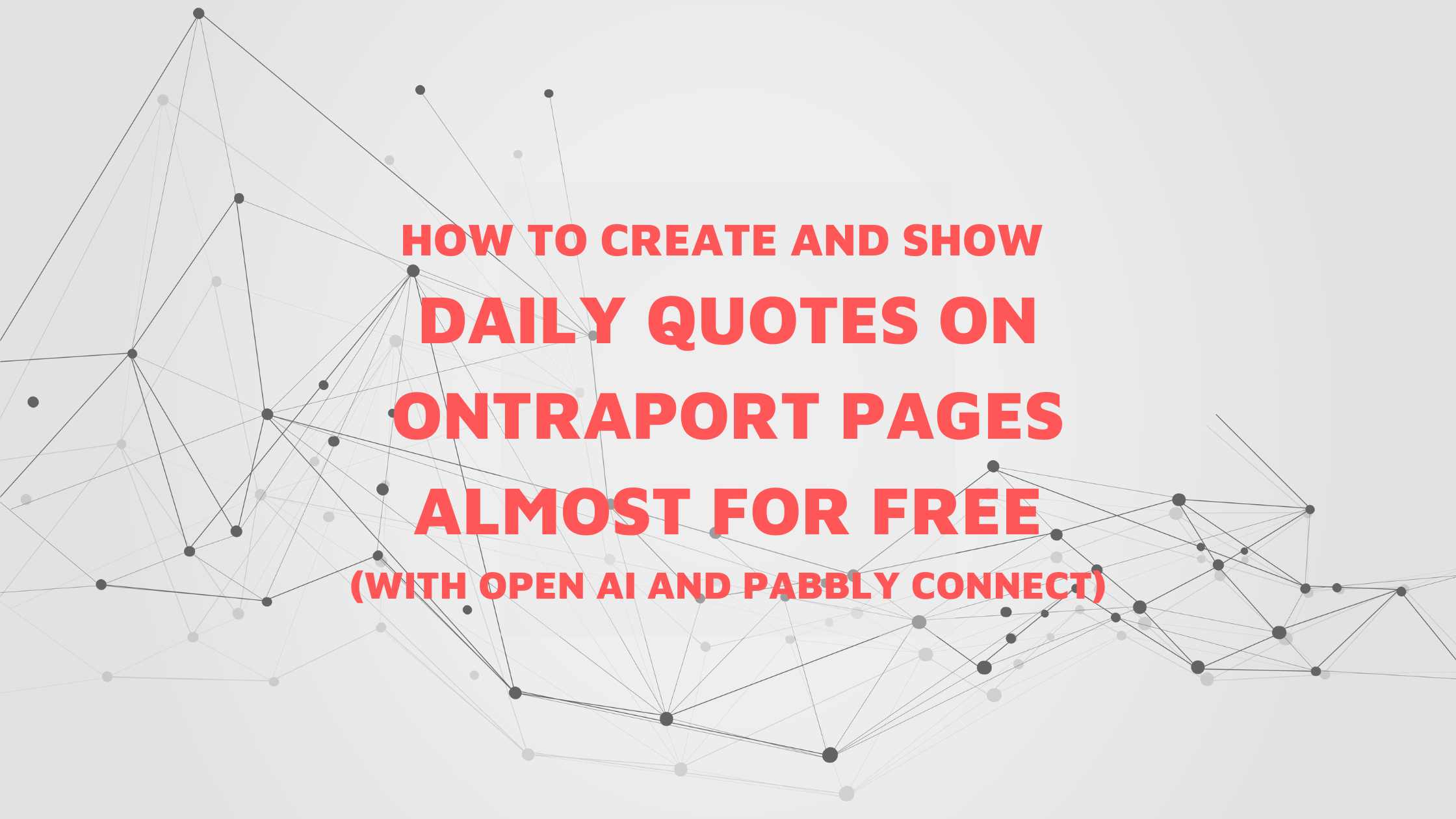
Do you want to create and show a Chatgpt generated motivational quote or any other similar content that changes every day? This quick guide will show you exactly that.
If you don't want to follow the steps by yourself, I have shared the Pabbly workflow at the end. You can just start using it in your account.
We want a new content created every day. For that we will use our free pabbly account to create a daily schedule. If you haven't gotten an account, create it here.
Once inside the account, find the trigger action "Schedule by Pabbly"
Then set the interval to be "Every day" and select the time of your choice.

Now we need to generate our content. For the we will use Open AI action step. Select Open AI from the lists of apps. Connect to Open AI account using your credentials, if you haven't connected before.
Select Chatgpt after connecting to your Open AI account.
If you want to get fancier, you could select Advanced options, but for the purpose of creating motivational quotes or similar, Chatgpt is more than enough.
Select the model you want to use.
And then give a prompt of your choice. I've used "create one new motivational qoute"

Click Save and test run to see the AI responses. You will see the mapped responses once you do that.

Now we have our latest motivational quote.
We are going to store this data under contact owner field.
If you want to create a new custom contact owner field go to Admin>>User Management >>User Field Editor >> And add a new text or long text field.

Once you have a field to update, you now need Ontraport API keys. You can find it under Admin>>Integrations >> ONTRAPORT API INSTRUCTIONS AND KEY MANAGER

Once you have that, it is time to go to Live API page of Ontraport. We will need to find the backend name of the new field we just created under Contact owner's record.
In order for this to work, you need to enter your API credentials at the top

Once you enter the details, your account specific API endpoints will appear here
Click here to go to Ontraport Live Api page
Then you have to scroll down to USER section from where we will update the owner's record.

From the User section, go to PUT/ Users subsection.
From here you have to find the newly added custom field and find its corresponding parameter name
In my case it is Title_2164. Yours would be totally different. Find your parameter name from the list.
Now we have enough data to send a webhook from Pabbly connect to update the data.
Now we will go back to Pabbly connect with all these details
We have to select API as the 3rd step. Then give PUT as the action event.

If everything works fine, you should be able to get an updated value on your Ontraport account when you click on the test run.
Now that we have stored the new quote to this owner field, all we have to do is, use the field as a merge field on a page. My merge field is [Owner//Title] since the name of my field is called Title. Yours could be different.

If the user who visits this page is an identified contact (meaning they have been cookied from email, from a form submission or is part of a membership) then the merge field data (which is the daily quote) will be visible to them.
Here is the demo site if you want to check it out.

If you want this to be a content that everyone including anonymous users should be able to see, then you'd probably want to use the Dynamic CMS feature.
Here is your plug and play Pabbly connect workflow.
Follow the steps to make this to work
Create a free pabbly connect account
>> Use the Pabbly Workflow here <<
Test it out and let me know the feedback.
Hope this was helpful.